What is Name Manager Function in Excel?
Name Manager function of excel is used to add, edit, delete and find the name of a particular cell, cell range, formulas, tables etc. This function increases the understandability of the formulas by giving the cell reference a particular name.
Where to find Name Manager in Excel:
Go to: Formulas>Defined Names>Name Manager
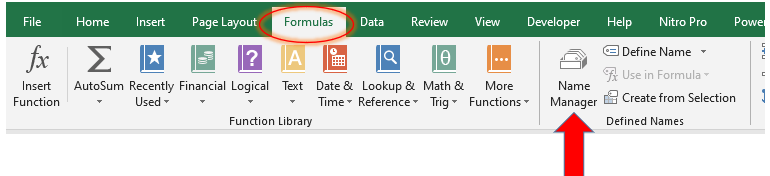
How to use Name Manager Function in Excel?
Example 1
Let’s understand how to use Name Manager Function. Suppose we want to name cell range A1:A10 as “Google”. We need to fill Name and Refers to fields of Name Manager as follows:
Name: Google
Refers to: A1:A10
Step 1:
Click on Name Manager and following dialog box will open:
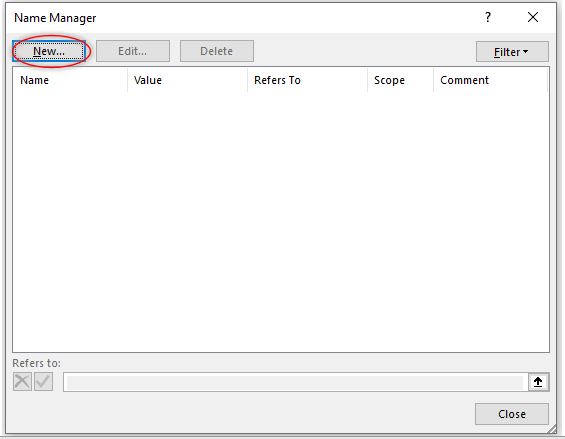
Step 2: Click New button and following dialog box will open:
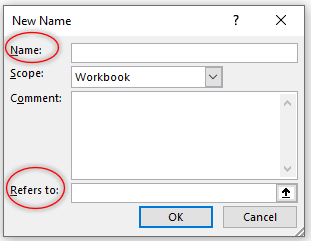
Name: allows us to specify the readable and meaning full name of a cell, cell range.
Scope: determines whether specified name will be local to work sheet or apply to the whole workbook.
Comment: allows us to write any additional note/information.
Refers to: specify the range of cell which we want to name.
Step 3: Type Google and select range of cells you want to name in Name and Refers to fields respectively. The window will look like:
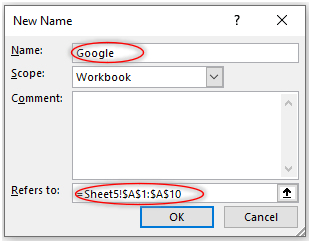
Click Ok and window will look like this:
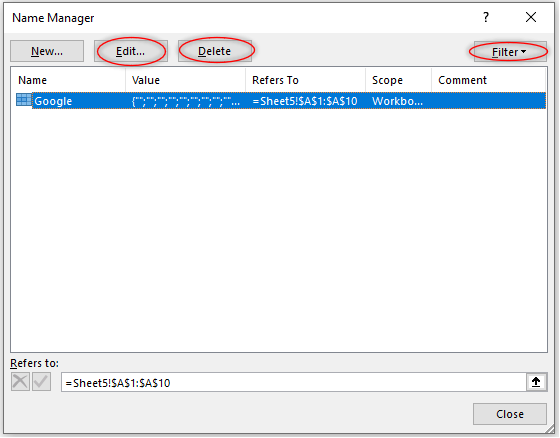
Now you can see that Edit, Delete and Filter buttons are also active. If you want to edit the name Google first select the name Google and click Edit button and change the name.>/p>
If you want to delete the name Google just select that name and click Delete. Option to Delete can be used to delete different name at same time, select one name hold ctrl/shift button of your keyboard and select names you want to delete. Release the ctrl/shift key and click delete button.
Similarly, you can filter your name range by using the Filter button. Click on Filter button and the following options will be available to you.
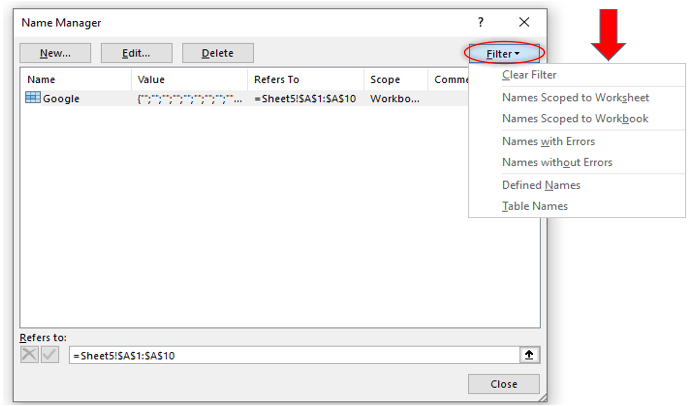
Example 2
Let’s take another example to see that how Name Manager function of Excel increases the understandability of any formula.
Suppose ABC Company produces four products and its sales for the month of January, February and March is as follows:
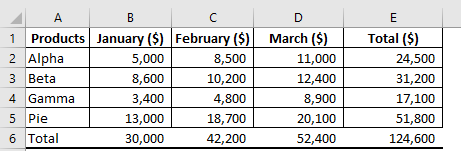
The company wants its sale range to be name as per product because this will enhance the understandability of the formula.
Let’s check how Name Manager helps in achieving that objective of the company. Add the products name and cell range you want to sum up using the Name Manager Function as described above. The window will look alike.
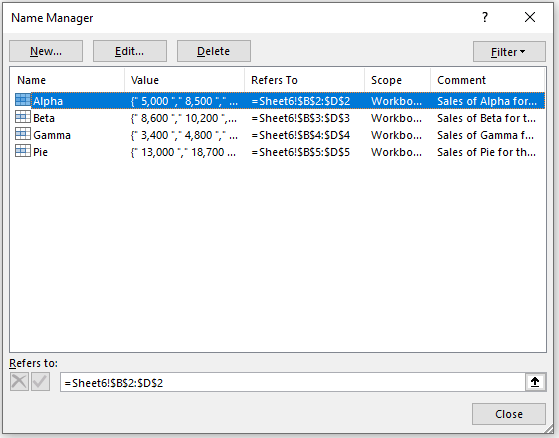
See that after using the Name Manage Function you may obtain the total sales for the month of January, February and March by just putting the name of the product.
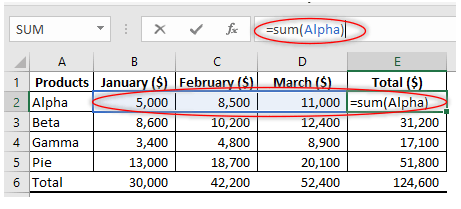
You may notice how Name Manager gives a cell and cell range a meaningful and readable name instead of cell reference. Now anywhere on the sheet or the workbook, depending upon the scope we have chosen while giving the range a name, we can just use the range name “Alpha” in our formula to reference January through March sales.







0 Comments