What is Sorting function in Microsoft Excel?
When the volume of data is humongous, sorting of data becomes essential. This helps in presentation of information in user friendly manner. Sorting can be done in multiple ways, ascending, descending, alphabetical, color, font and in numerous other ways.
In this post I will explain how to use sorting function in an Excel spreadsheet with the help of following example:
How to properly sort the data in Microsoft Excel?
Practical Application of Sorting Function
Example 1 – Suppose you are a trader of manufactured cars and want to sort the sales data as given in the table below according to the alphabetic sequence of name of manufacturers, following steps would be required to be followed
Step 1: Select the data table
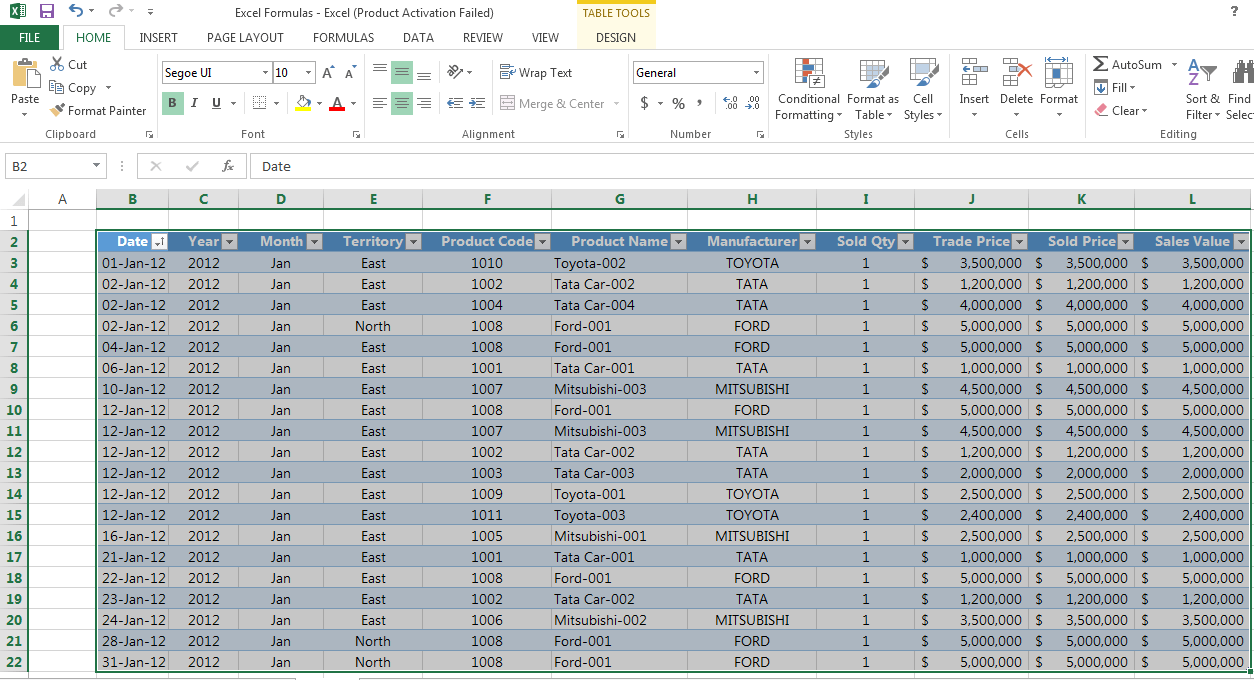
Step 2: Go to Home > Sort & Filter > Custom sort
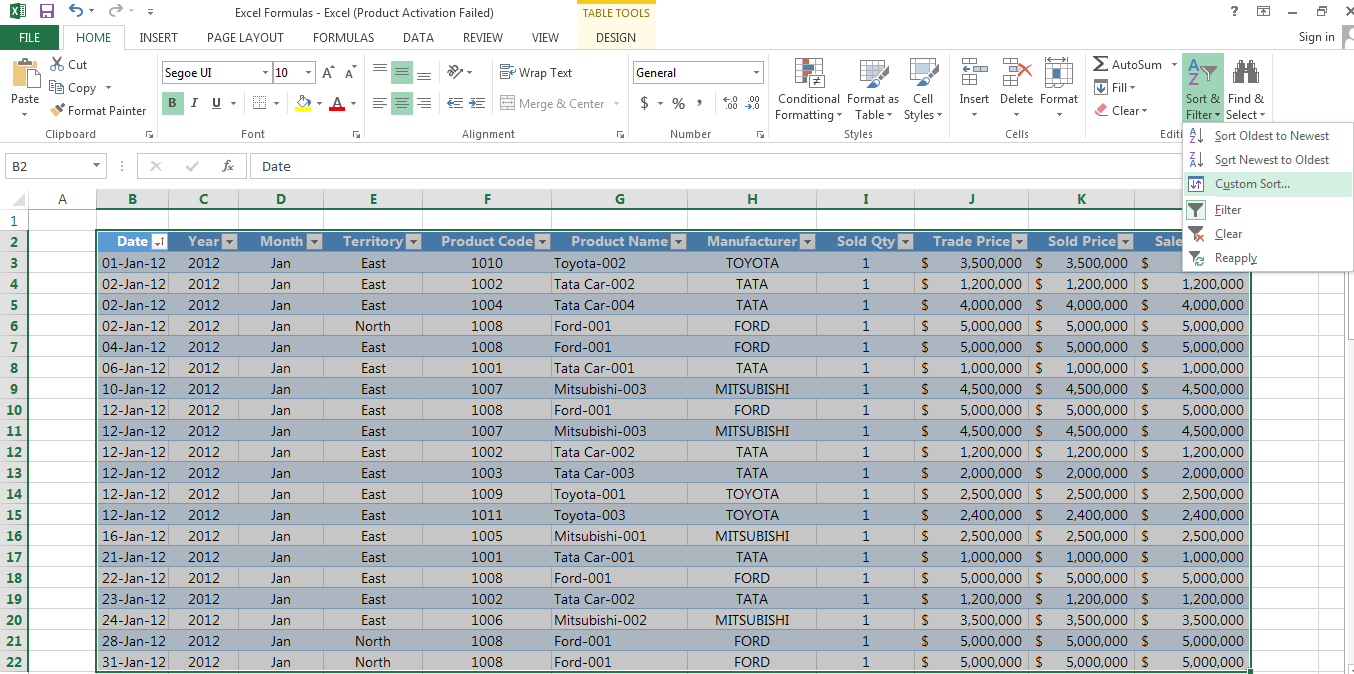
Step 3: Using the example table below, sort column data according to Manufacturer, sort on Cell Values and set the Order as A to Z
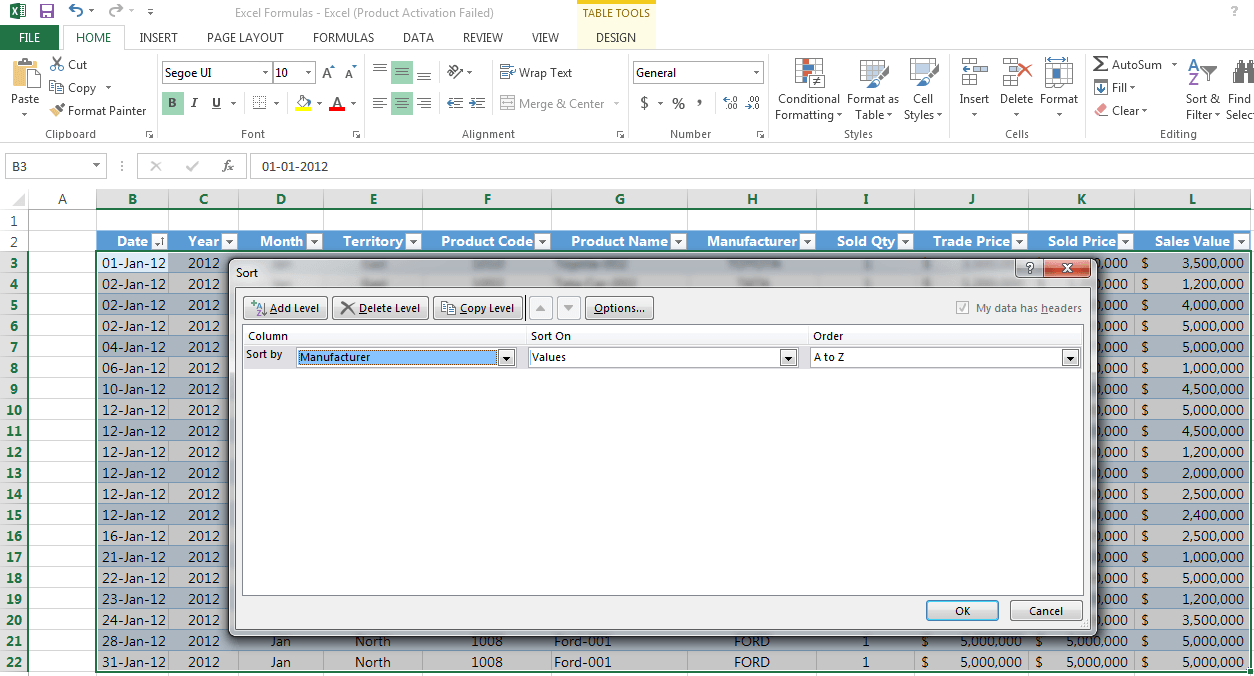
* Using the “Add Level” button you can also add an additional level of filtering (e.g. by product name)
Step 4: Press ok and your data will be sorted accordingly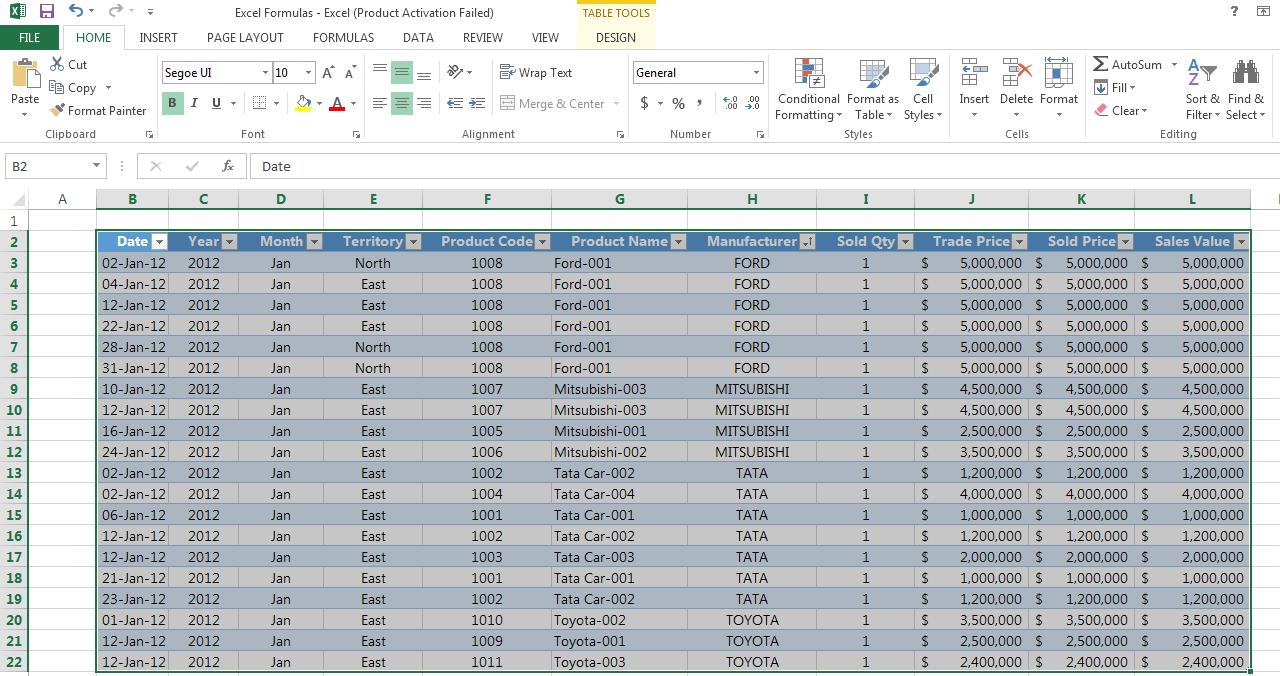
How to sort data from smallest to largest in Microsoft Excel?
Further, in case you want to sort the same data from smallest to largest numbers in terms of sales value, following conditions would be required to be selected:
Step 1: Sort column according to Sales Value and set the Order as Largest to Smallest.
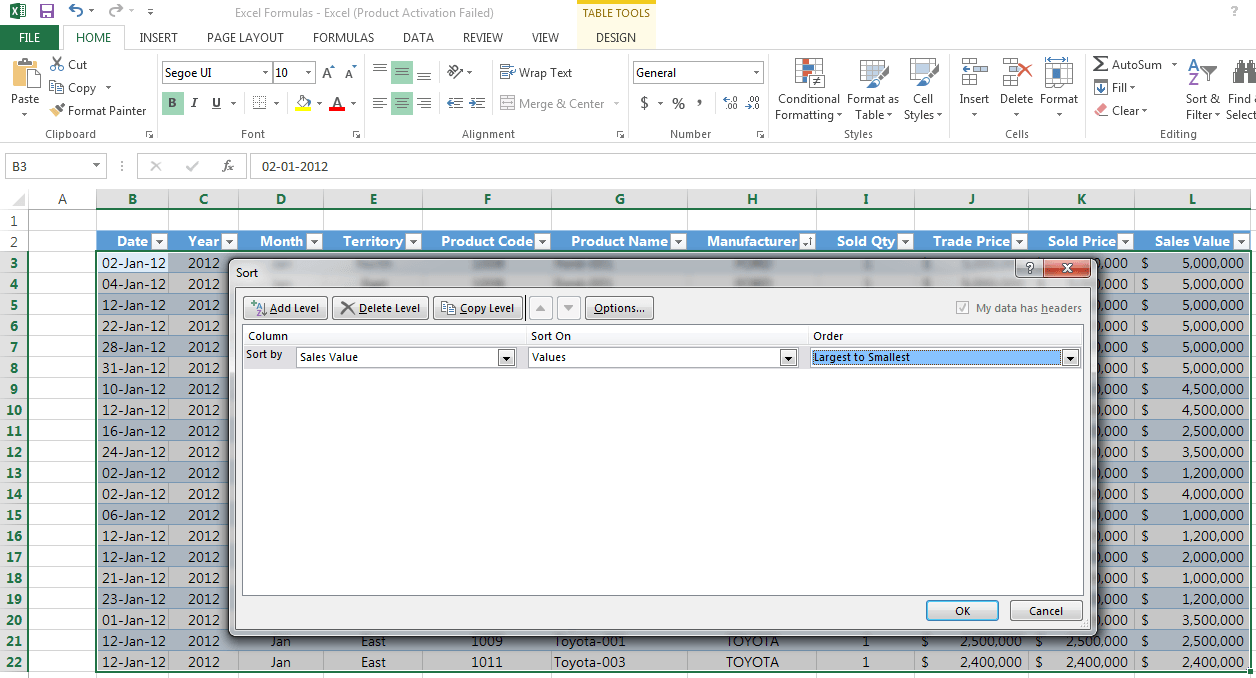
Step 2: Press ok and your data will be sorted accordingly
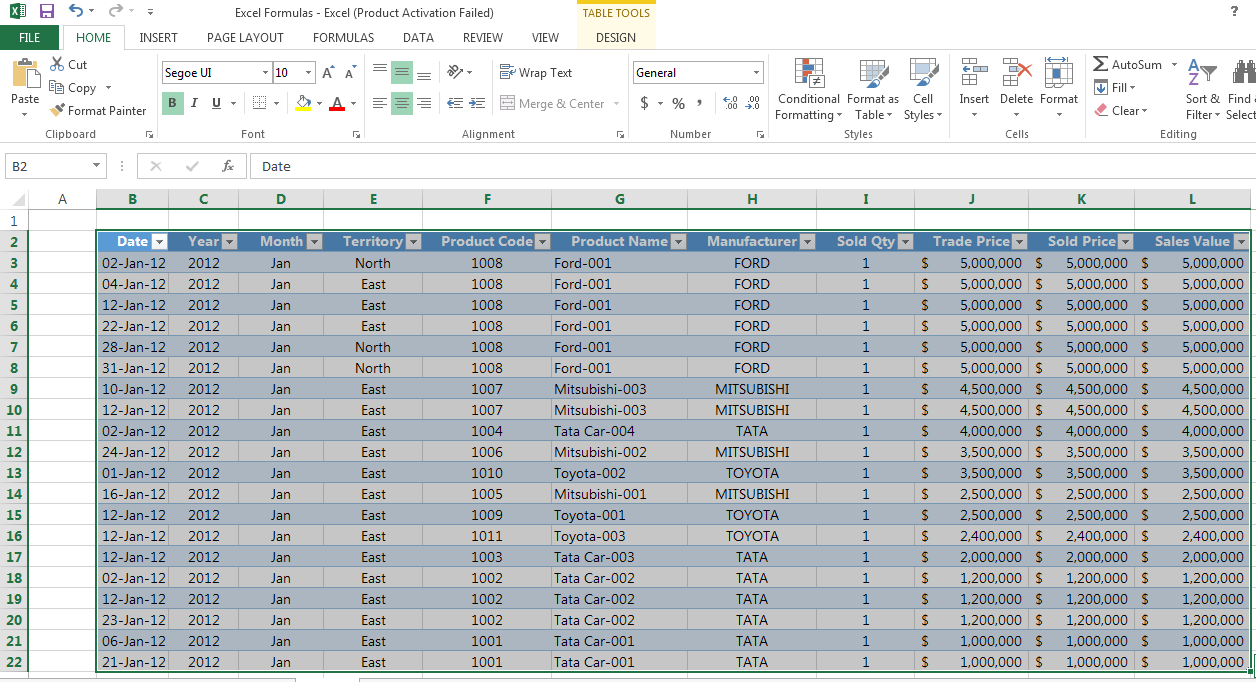
I hope that helps. Please leave a comment below with any questions or suggestions. Thank you!







0 Comments