How to Use the FUTURE VALUE (FV) Formula in Excel
FUTURE VALUE (FV) Formula in Excel calculates the future value of an investment based on a constant interest rate and takes into consideration compounding of interest.
Formula:
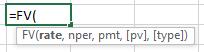
Formula Explanation:
- Rate (required): The interest rate per period.
- Nper (required): The total number of payments for the loan.
- Pmt (required): The payment amount made each period; it cannot change over the life of the annuity. Typically, pmt contains principal and interest but no other fees or taxes.
- Pv (optional): The present value, or the lump-sum amount that a series of future payments is worth right now. If pv is omitted, it is assumed to be 0 (zero), and you must include the pmt argument.
- Type (optional): The number 0 or 1 and indicates when payments are due (0 end of period, 1 beginning). If type is omitted, it is assumed to be 0.
Example:
A company is considering loaning money to a potential borrower under the three scenarios outline below. The interest rates, principal amounts, and term of loan differs under each scenario discussed with the borrower. They would like to know how much total interest would be earned under each scenario for the duration of the loan.
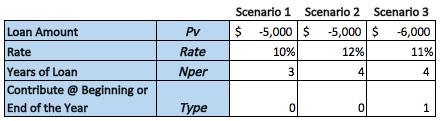
Solution:
Using the FV formula, we can calculate the final repayment (principal + interest) and then subtract future value from loan present value to determine the amount of interest earned over the life of the loan.
Formula Implementations:
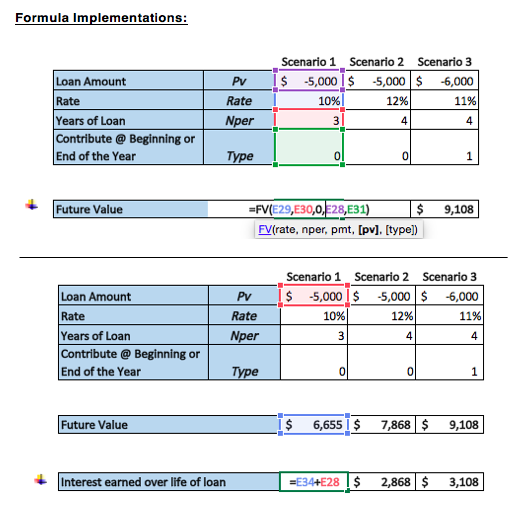
Result:
Based on this information, the company can make a decision on which loan it wants to pursue the future value.
Option 3 is higher but it also has a higher present value looking at its higher loan amount at $6000 compared to options 1 and 2.
Hence, the company might want to make a decision on which one to go with based on the interest earned over the life of the loan which is the FV minus PV.
I hope that helps. Please leave a comment below with any questions or suggestions. For more in-depth Excel training, checkout our Ultimate Excel Training Course here. Thank you!







0 Comments