What are Cut and Copy Functions in Microsoft Excel?
Copy and Cut are the most common used functions of Microsoft Excel. It is pertinent to understand the difference between both these functions.
Copy function is applied when you want to copy the contents of a particular cell to another location. This function is also useful for replicating a formula from one cell to another. On the other hand, Cut function is applied when you want to move the contents of a particular cell to another cell and have it deleted from the previous cell. This function is also useful while moving a formula from one cell to another.
Following are the shortcuts for cut, copy and paste function in an Excel spreadsheet:
- Ctrl + C – Copy Command
- Ctrl + X – Cut Command
- Ctrl + V – Paste Command
This article will demonstrate, how to use copy and cut function in an Excel spreadsheet.
What are the uses and Practical applications of Copy Function?
What are the Steps to copy something in Microsoft Excel?
Following steps are performed while using copy function in Excel:
Moving content from one location to another
Step 1: Go to the cell that you want to copy
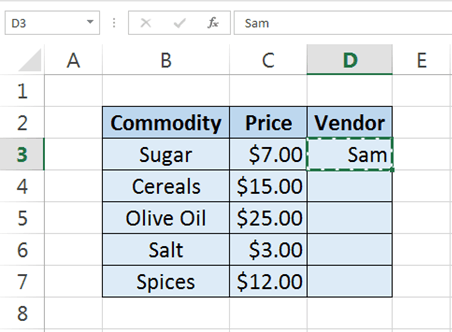
Step 2: Press Ctrl + C on your keyboard
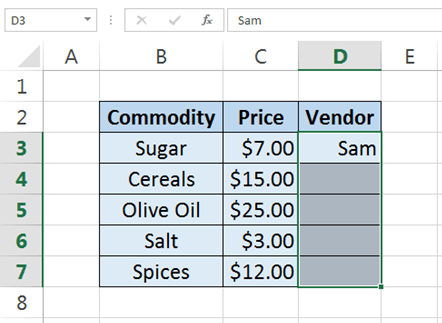
Step 3: Select all the cells where you want to paste the content and then Press Ctrl + V on your keyboard
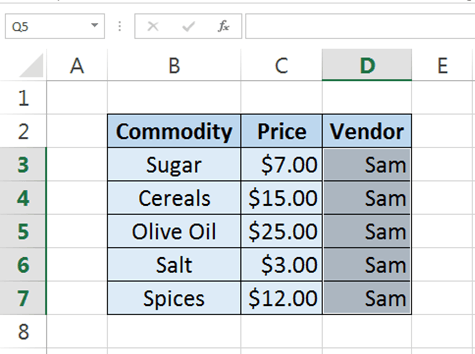
Copying formula from one cell to another
Step 1: Go to the cell that you want to copy
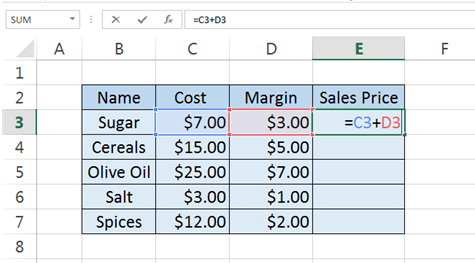
Step 2: Press Ctrl + C on your keyboard
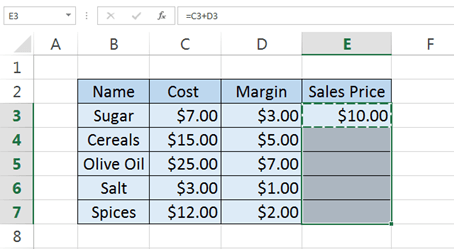
Step 3: Select all the cells where you want to paste the formula and then Press Ctrl + V on your keyboard
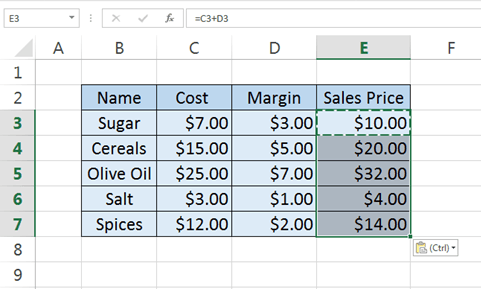
What are the uses of the Cut Function in Excel?
What are the Steps to Cut Something in Microsoft Excel?
Following steps are performed while using copy function in Excel:
Cutting content from one location to another
Step 1: Select the cells which you want to move and press Ctrl + X. In this example we will move B2:E7.
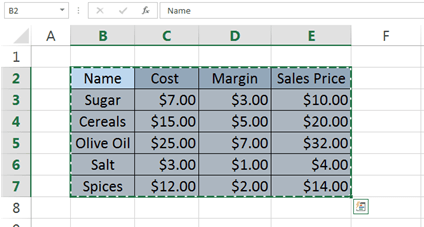
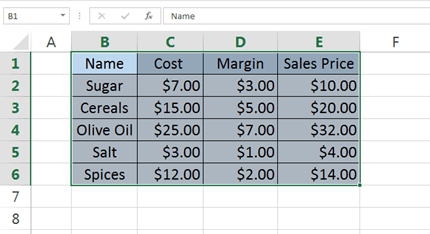
Cutting formula from one location to another
Step 1: Select the cell whose formula you want to move to another cell and then press Ctrl + X on your keyboard.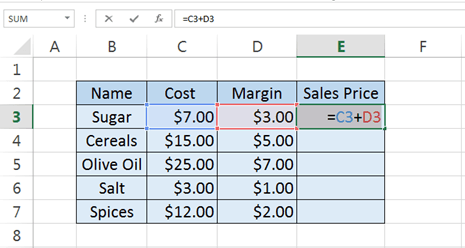
Step 2: Press Ctrl + V, to the cell where you want to move the formula i.e. cell F3 in this case.
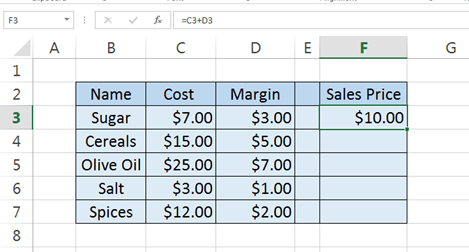







0 Comments