What is Text to Column function in Microsoft Excel?
Text to column function is used to split cell contents into multiple columns depending on the criteria set. Exported data from a system contains a mix of data attributes. You need the data to be split up so that you can only the relevant part of it.
In this post I will explain you how to use text to column function in an Excel spreadsheet with the help of following example:
Practical example of Text to column function
The HR Analyst received data exported from the company’s HR database containing employee name and phone number in the same cell. The HR Analyst needs to make a list of the employee name in a column separate from their phone number:
Step 1: Highlight data in table, Go to Data tab and click on Text to Columns
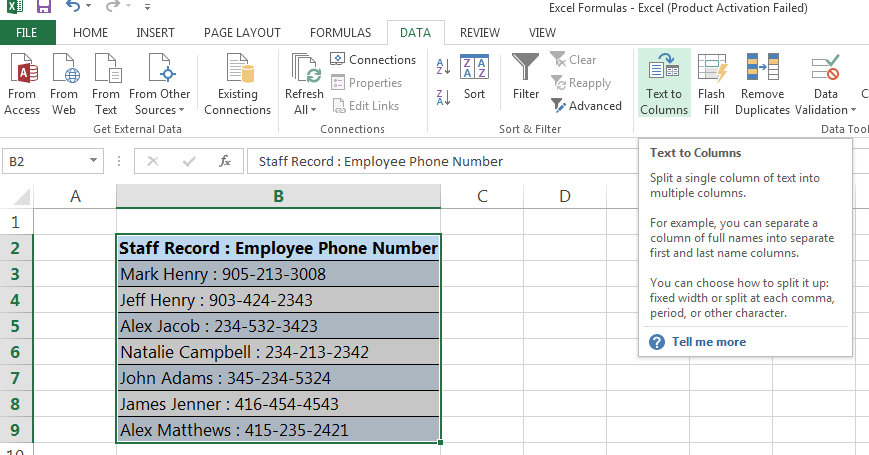
Step 2: Select delimited if you’d like to separate data that has characters or a space between the data
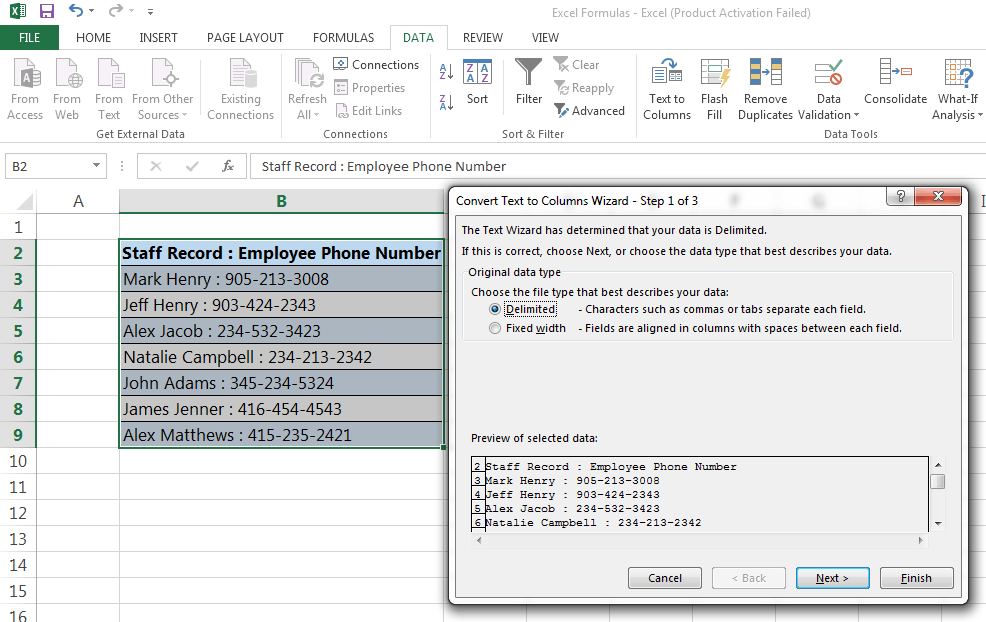
Step 3: Indicate the defining criteria for splitting the data. E.g. in the example below, there is a colon which can be used to separate the name and phone number.
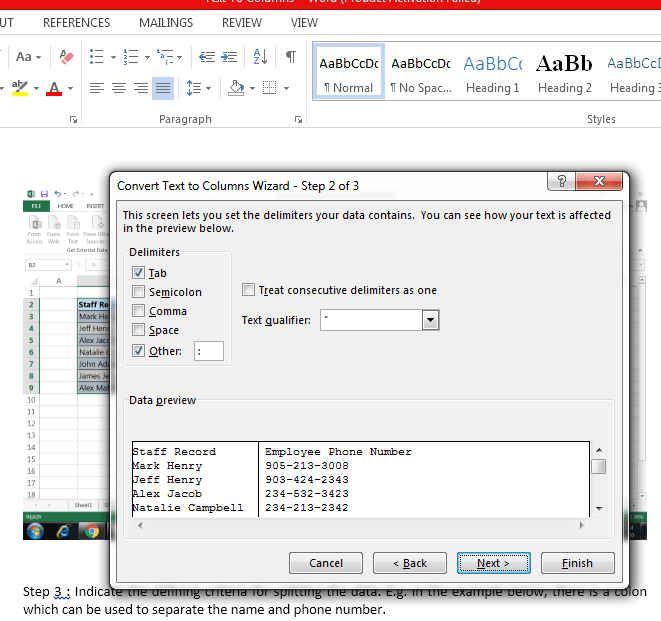
Step 4: The data will split into two cells as is required
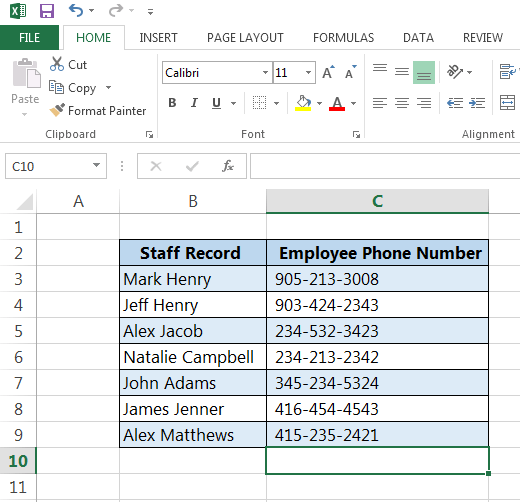
I hope that helps. Please leave a comment below with any questions or suggestions. Thank you!







0 Comments