How to Use the ABSOLUTE Formula in Excel
The ABSOLUTE formula in Excel returns the absolute value of a number. The absolute value of a number is the number without its positive or negative integer signs.
This can be useful when you are working with debits and credits in a trial balance or general ledger and just need the number to appear in one direction to find the sum of the numbers, or for other purposes e.g. presentations.
Formula Explanation
Number1… (required): The cell containing the number which you want to perform the absolute formula on.
Example:
The General Manager of a second-hand car dealership wants to remove the negative sign in its trial balance for presentation purposes.
The trial balance, located below, shows all of the liability accounts with negative signs/ brackets.
Solution:
In order to remove the negative bracket sign, the General Manager just needs to use the absolute formula and click on the numbered cell.
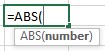
Here,
ABS(number) formula was used to remove any negative signs from the Company’s Trial Balance.
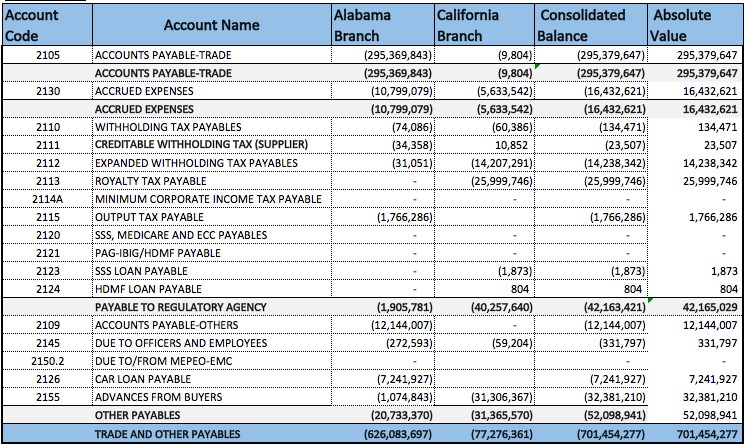
Summary
- As shown above, the only thing that we did is that we put the absolute formula which is ABS(number) and after pressing enter, the formula would calculate the absolute value and present it without the negative sign.
- Absolute values can also be added up so if we wanted to add the sum of payable to a regulatory agency, we can do that by taking the sum of the subtotals of the items that are included above it. If we press enter, we can see that it calculates the sum of what is above it.
- When it comes to a positive integer, there is going to be no change because it already shows no signs.
I hope that helps. Please leave a comment below with any questions or suggestions. For more in-depth Excel training, checkout our Ultimate Excel Training Course here. Thank you!







0 Comments