How to Use the IF Formula in Excel
The IF function is used to make a logical comparison between two values either within a formula or by comparison of the values/arguments of two cells. The IF function then determines whether the argument is TRUE or FALSE.
Formula Explanation:
- Logical_test (required): The condition you want to test the logic of.
- Value_if_true (required): The value that you want to be returned if the result of logical_test is TRUE.
- Value_if_false (optional): The value that you want to be returned if the result of logical_test is FALSE.
Example:
The General Manager of a second-hand car dealership has bidding on its cars and he wants to know if he should accept the bidders price or reject it. The General Manager doesn’t want to accept any bids lower than the floor price.
The Finance Analyst generates from its Bidding Summary the raw data of its floor price versus bid price and is told to compare against floor price to determine if it meets the minimum threshold to accept the bid.
Solution:
Using the IF formula, the Analyst determines whether the bid price exceeds the floor price. If the bid price is higher than the floor price, the Financial Analyst marks the decision in the decision column as “Accept Offer.” If the bid price is lower than the floor price, the Financial Analyst marks the decision in the decision column as “Reject Bid.”

Here,
- Logical_test: formula was used to set a condition that if the floor price exceeds the bid price or vice versa it will result in a decision.
- Value_if_true: formula was used to set a decision as “Reject Offer” if the bid price is lower than floor price.
- Value_if_false: formula was used to set a decision as “Accept Offer” if bid price is higher than floor price.
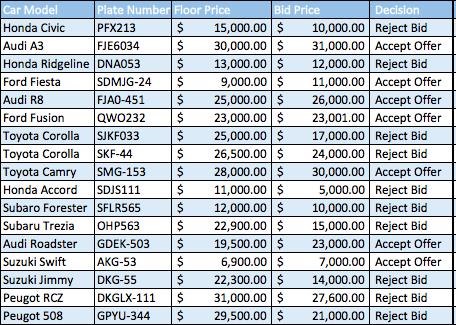

As shown from above in the red circled cell, we can see that we are supposed to reject the bid because the bid was lower than the floor price and the general manager wanted to only accept offers where the bid price was higher than the floor price.
In the cell below, however, you can see that the bid price is actually higher than the floor price and therefore the offer should be accepted.
Now we’re at a position where we can report back to the general manager on whether or not the bid price should be accepted.
I hope that helps. Please leave a comment below with any questions or suggestions. For more in-depth Excel training, checkout our Ultimate Excel Training Course here. Thank you!







0 Comments