How to Use the ISNUMBER Formula in Excel
The ISNUMBER formula is used to determine whether a cell contains a number or not. This can be useful if you want to write conditional logic based on a column that contains data but you want to only apply the formula to cells that have numbers.
Formula explanation:
value: This is the cell in which we want to analyze for whether it is a number or not.
Example:
We have a sales sheet and want to make a column for the annualized sales amount on the right column of the spreadsheet by taking the daily sales amount and multiplying it by 365 days. However, some amounts in the amount column contain letters that need to be excluded.
Solution:
Using the ISNUMBER formula, we can calculate the annualized sales amount only on the values which contain numbers. Refer to the right side of the table below for the result.
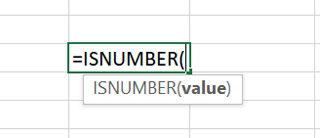
=IF(ISNUMBER(G29)=TRUE,G29*365,0)
In our example, we use an IF statement with a nested ISNUMBER formula to check whether the amount is a number and then perform the calculation.
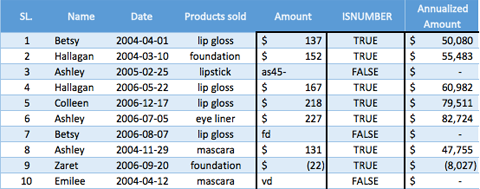
*Note this table is only a sample of an example with 5 data entries, and the formulas are based on the whole population of raw data which are not reflected in the example
By using the ISNUMBER formula, we can take some of that data and it will produce a result for us unlike using the drag down option which would result in errors.
I hope that helps. Please leave a comment below with any questions or suggestions. For more in-depth Excel training, checkout our Ultimate Excel Training Course here. Thank you!







0 Comments