How to Use the LEFT, RIGHT Formula in Excel
The left, right formula in Excel displays a specified number of characters from the left/right hand side of a piece of text. They are useful if you want to extract part of the contents of a cell.
Formula Explanation:
- text: Original text from which we need the characters
- [num_chars]: Number of characters required
Example #1 – LEFT
Use the left formula to keep only a certain number of the left characters:
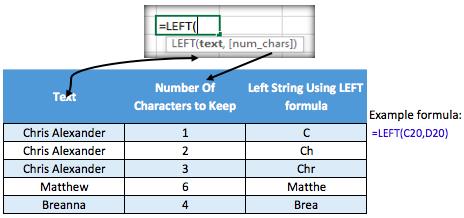
Example #2 – LEFT
The following table was used to extract the first name of a person from their full name.
The =FIND() function was used to locate the position of the space between the first and second names.
The length of the first name is, therefore, the position of the space minus one character.
The =LEFT() function can now extract the first name based on the position of the space.
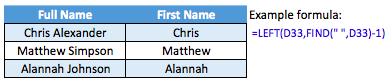
Example #1 – RIGHT
Use the right formula to keep only a certain number of the right characters:
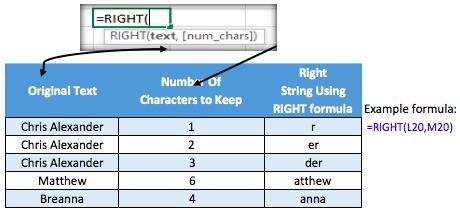
Example #2 – RIGHT
The following table was used to extract the last name of a person from their full name.
The =FIND() function locates the position of the space between the first and second names.
The length of the last name is calculated by subtracting the position of the space from the overall length of the full name.
The =RIGHT() function can then extract the person’s last name.

I hope that helps. Please leave a comment below with any questions or suggestions. For more in-depth Excel training, checkout our Ultimate Excel Training Course here. Thank you!







0 Comments