What are “Trace Precedents” and “Trace Dependents” Function in Microsoft Excel?
The precedents and dependents function is used to graphically display and trace the relationships between cells and formulas with tracer arrows as shown in this figure below:
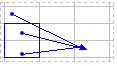
This is helpful in a couple of ways:
- To determine where a value is being derived from (precedents) and mapping it through its touch points in a workbook and
- To determine whether a cell has dependents which rely on it before you delete or move the cell as that would cause a breakage of other areas of the workbook.

How to use precedents and dependents function in Excel can be explained with the help of following example:
Practical Application of Precedents and Dependents Function
Following steps are required to be followed to display the formula relationships amongst cells:
Step 1 : Select a cell to check precedents/dependents
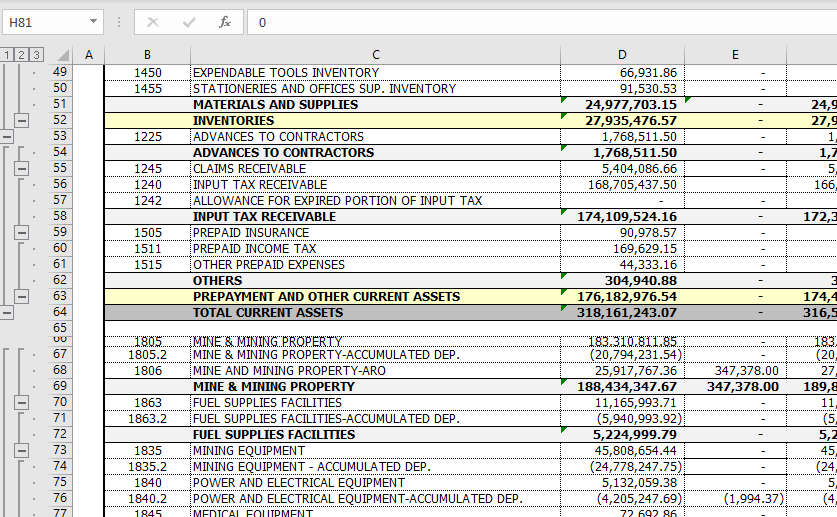
*In the example above, we have selected the cell E68 on the Group & Ungroup – 2 tab. Step 2 : After selecting a cell, go to “Formulas tab” and select trace precedents.
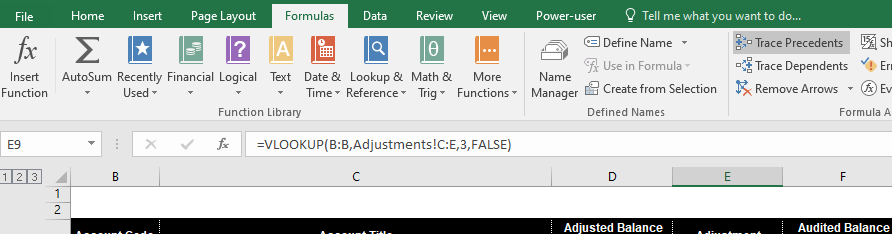
Step 3 : After clicking Trace Precedents a blue tracer arrow displays where the cell E9 was referred.
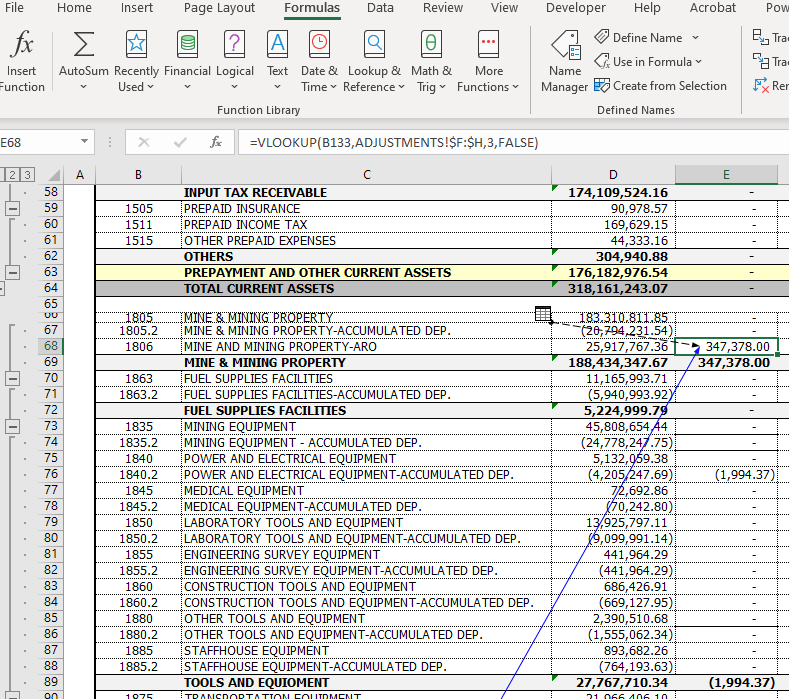
*The icon means that the selected cell is referenced by a cell on another worksheet or workbook e.g. using the VLOOKUP formula in this case from the Adjustments sheet.
Step 4 : For Trace Dependents a blue tracer arrow points to another cell that depends on the cell.
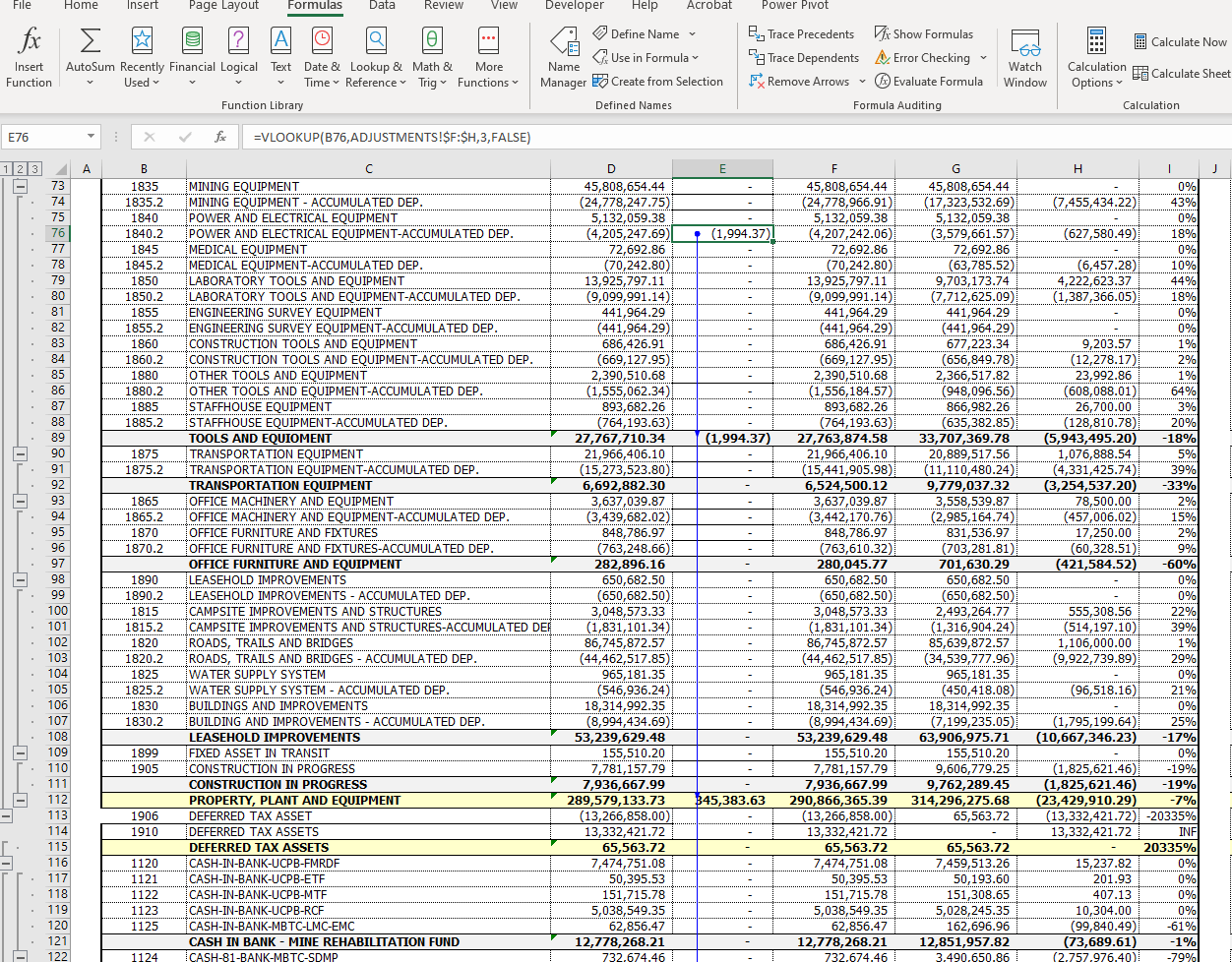
*In the example above, cell E76 has several dependents which use its value to calculate subtotal and total sum amounts in cells E89, E112, E128, and E129 on the Group & Ungroup – 2 tab.
I hope that helps. Please leave a comment below with any questions or suggestions. Thank you!







0 Comments